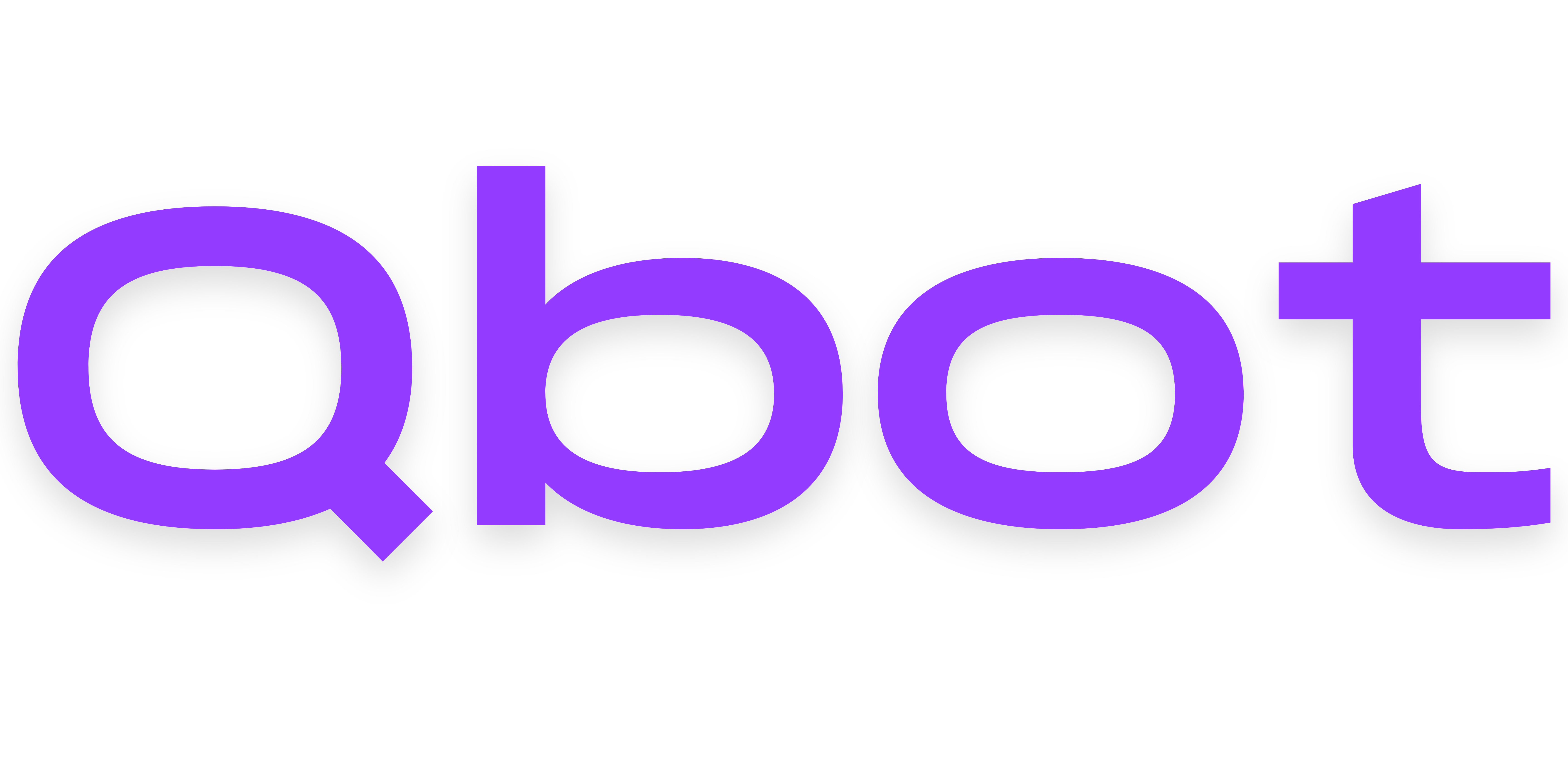Customization
Customizing appearance
Qbot allows you to set a custom status and activity for the bot. Additionally, back in the Discord Developer Portal, you can change your bot name, avatar, and description/bio.
If you need help at any point in this documentation, please don't hesitate to join our Discord server.
Changing bot status
In Qbot's configuration, you can change the bot's status between online, idle, do not disturb, and invisible.
If you just logged in to your VPS, run cd qbot to enter Qbot's directory. Then, you can run nano src/config.ts to open the configuration in a text editor. Read this for a refresher on how to use this editor.
Use Ctrl+W to search for status, which should look something like:
status: 'online',
You can change the text inside of the quotes to any of the following values:
online
idle
dnd
invisible
Changing bot activity
Discord allows you to change your bot's activity/now playing status, instead of setting a custom status like user accounts.
If you just logged in to your VPS, run cd qbot to enter Qbot's directory. Then, you can run nano src/config.ts to open the configuration in a text editor. Read this for a refresher on how to use this editor.
Use Ctrl+W to search for activity, which should look something like:
activity: {
enabled: false,
type: ActivityType.Watching,
value: 'for commands.',
},
You can enable the status by changing false to true after enabled.
Then, you can change the type to any of the following:
ActivityType.Playing
ActivityType.Watching
ActivityType.Listening
ActivityType.Competing
ActivityType.Streaming
And the value is the text to follow whatever you choose as the activity type.
Save your changes
Press Ctrl+X, then y, then enter to save your changes in nano. To restart Qbot, run this command:
pm2 restart 0