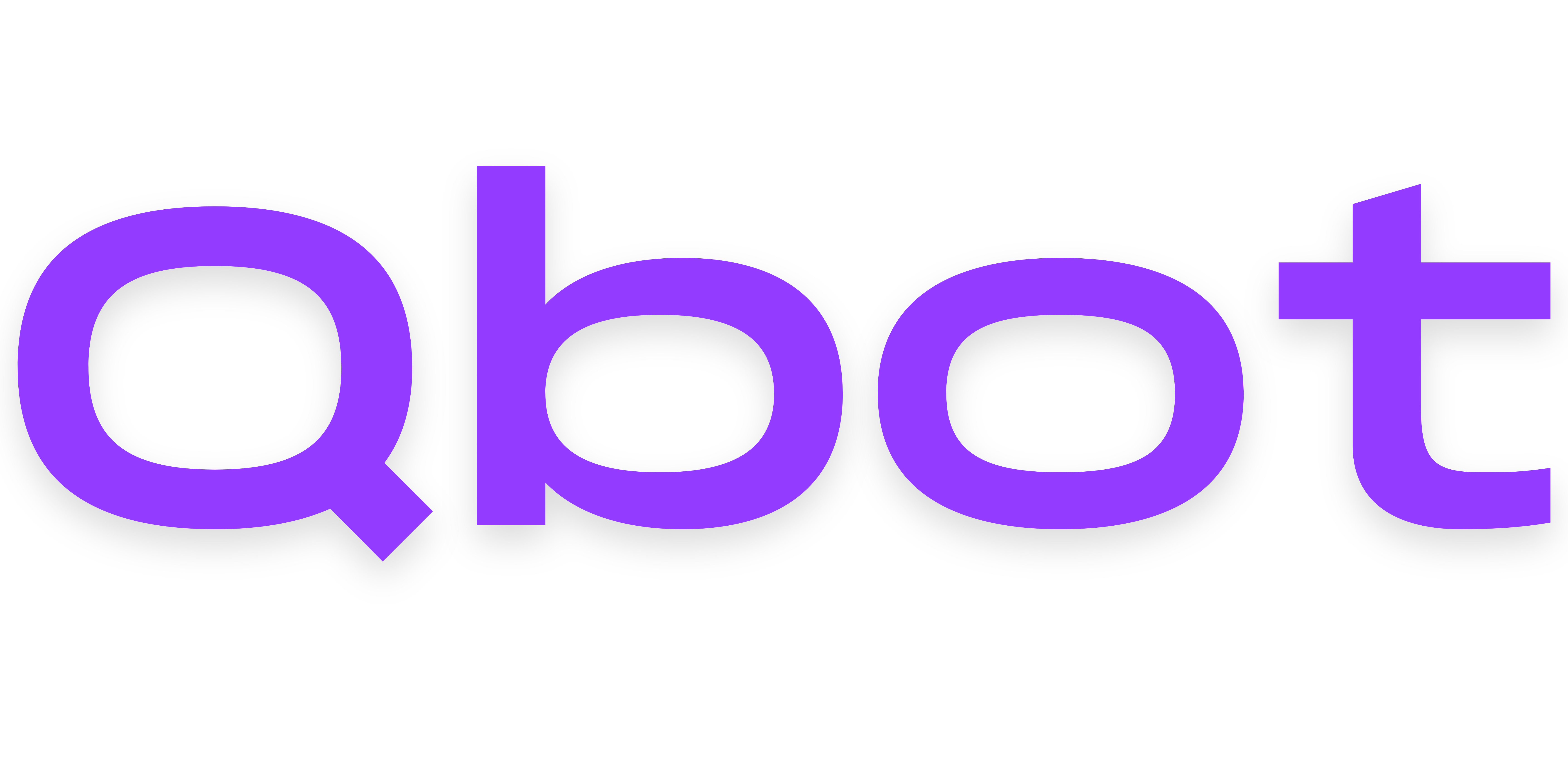Installation
Environment Setup
Qbot needs a computer to run on. This guide walks you through how to get one that runs in the cloud 24/7, and prepare it to run a Node.js application.
If you need help at any point in this guide, please don't hesitate to join our Discord server!
Choosing a hosting provider
While we provide guides to setup a VPS/cloud computer for the following hosting providers, anywhere you can get a Linux server running works for Qbot!
- Oracle (Always Free): Read this guide to setup a new always free VPS from Oracle.
- Amazon Web Services (Free Trial): Read this guide to setup a new EC2 cloud computer.
- DigitalOcean (Paid): Read this guide to setup a Droplet VPS from DigitalOcean.
If you already have a VPS you'd like to use, you can log in to it skip to Next Steps below. If you are self-hosting...
- from a Mac: open the Terminal application
- from a Raspberry Pi: login and open a terminal
...and continue to the Next Steps below. Please note that self-hosting is not recommended because you would need to leave your computer on 24/7, and some features may be blocked by your home network and computer's firewall. Hosting on Windows is not supported.
Next steps
This will guide you through downloading Qbot's dependency software.
Install Git
- Run
git --version. If it returns a version number, you can safely skip to the next step of installing Node.js as Git is already installed here. - Run
sudo apt install git-all.
If you are self-hosting, skip step 2 and instead install Git from the website.
Install Node.js and npm
- Run
curl -sL https://deb.nodesource.com/setup_lts.x | sudo -E bash -. - Run
sudo apt install nodejs. - If prompted to confirm the installation, press
y.
If self-hosting and have a GUI, you can instead install Node.js from the website.
Install PM2
- Run
sudo npm install pm2 -gto install the PM2 process manager. This will allow Qbot to run 24/7 in the background. - Run
sudo npm install ts-node -gto ensure ts-node is installed. This will be used by PM2 to run TypeScript code without building first.
You're ready to install Qbot
Continue on with the Basic Installation guide to install Qbot onto your newly setup hosting environment!