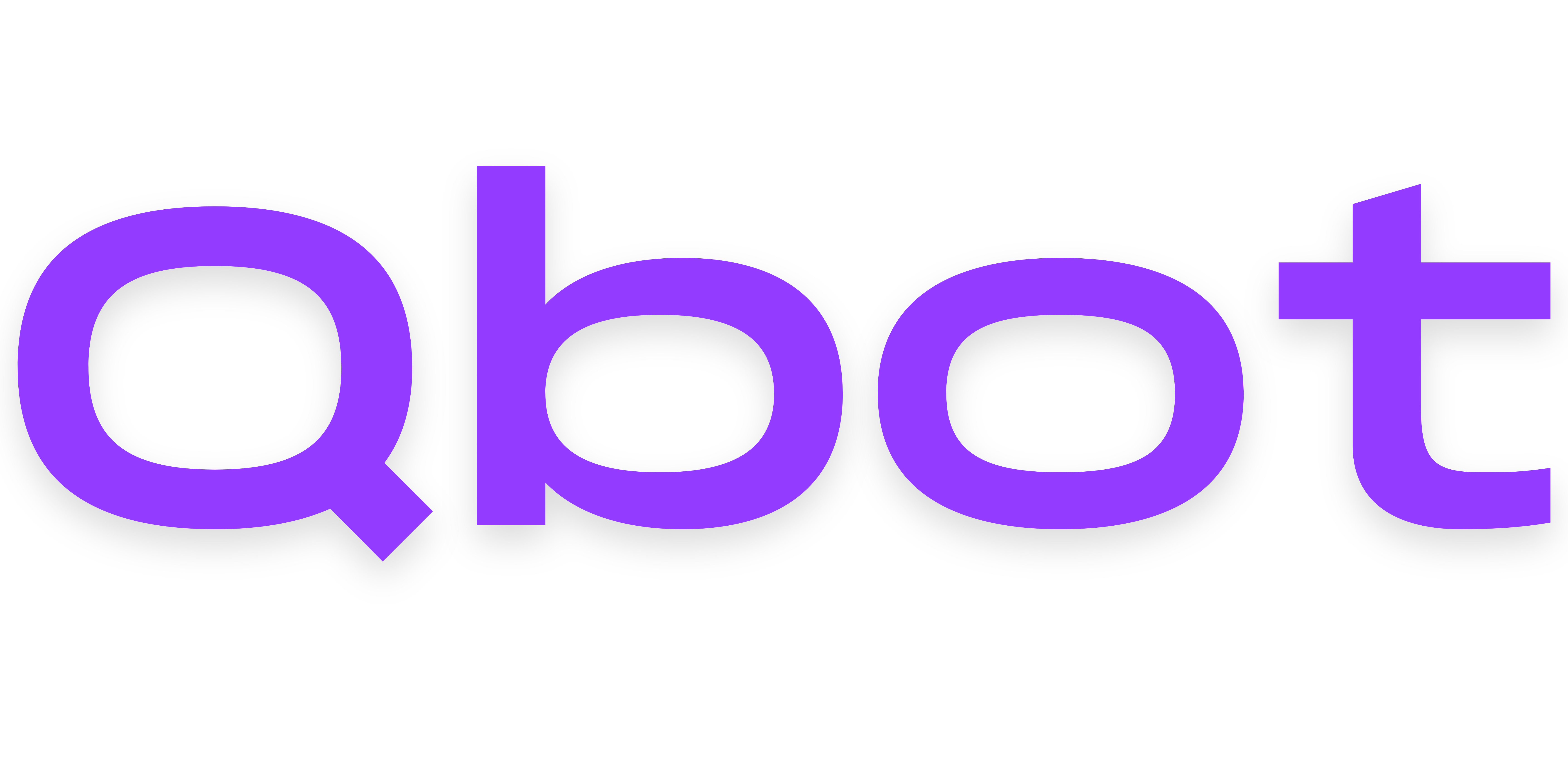Customization
XP System
Qbot has a powerful XP system that allows you to keep track of XP for a user and automatically promote them accordingly. And with our API, you can even add XP in-game, and have a fully working XP ranking system without ever having to mess with the Roblox API.
If you need help at any point in this documentation, please don't hesitate to join our Discord server.
Enabling the XP system
If you just logged in to your VPS, run cd qbot to enter Qbot's directory. Then, you can run nano src/config.ts to open the configuration in a text editor. Read this for a refresher on how to use this editor.
Use Ctrl+W to search for xpSystem, which should look something like:
xpSystem: {
enabled: false,
autoRankup: false,
roles: [],
},
You can enable the Qbot XP System by changing enabled to true, like so:
enabled: true,
Enabling auto-rankup
Auto-rankup allows you to automatically rank users based on how many XP they have. You or your server members can use the xp-rankup command to set their own rank based on their current XP.
Toggling the feature
You can enable the auto-rankup by changing the autoRankup value under xpSystem in Qbot's configuration to true, like so:
autoRankup: true,
Adding rankup roles
You can configure ranks that Qbot will set users to if they meet a certain amount of XP. To add your first role, find this line under xpSystem in the Qbot configuration:
roles: [],
To add a new role to this list, click directly (one character) to the right of the opening bracket and paste:
{
rank: 2,
xp: 500,
},
You can change the numbers after rank and xp to modify which rank users get after how much XP. Repeat this process as many times as you'd like.
Order matters here!
As you add rankup roles, make sure to keep them in descending order by XP.
Save your changes
Press Ctrl+X, then y, then enter to save your changes in nano. To restart Qbot, run this command:
pm2 restart 0