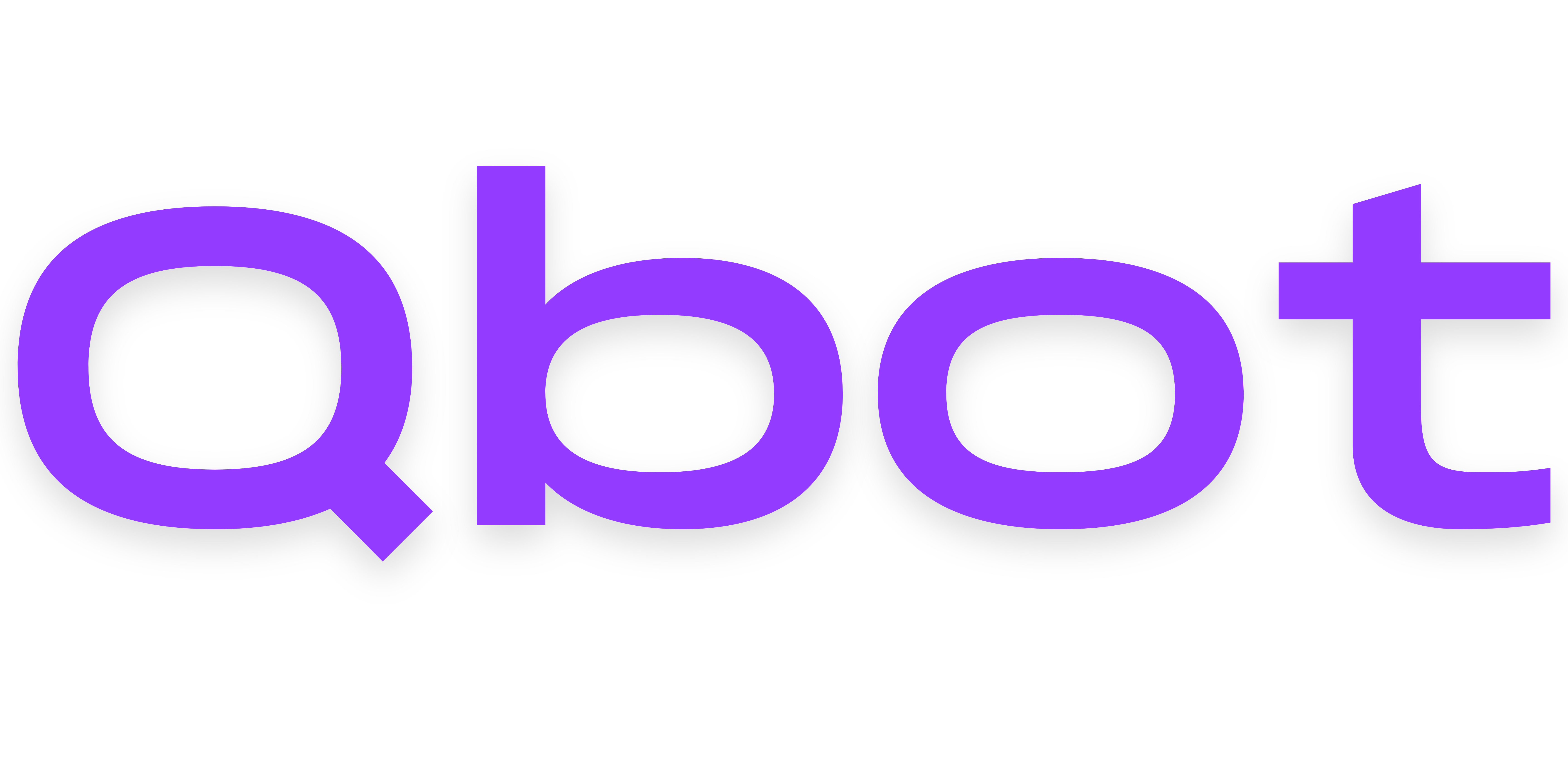DigitalOcean VPS Setup
Learn how to get a "Droplet" VPS setup with DigitalOcean starting at $5/month. If you're looking for an always free solution, head back to the Environment Setup page to explore other options!
DigitalOcean is a cloud hosting provider that offers cloud computing services and Infrastructure as a Service (IaaS). Known for pricing and scalability, teams can deploy on DigitalOcean in seconds with plans start at just $5 a month. This structure can help anyone get up and running quickly in the cloud. – Perforce
If you need help at any point with setting up Qbot, please don't hesitate to join our Discord server!
Confirm your region is supported
Due to Roblox requirements for cookies to be obtained in the same IP region as they are used, you can only use DigitalOcean for hosting your bot if you share an IP region with that of one of their datacenters below:
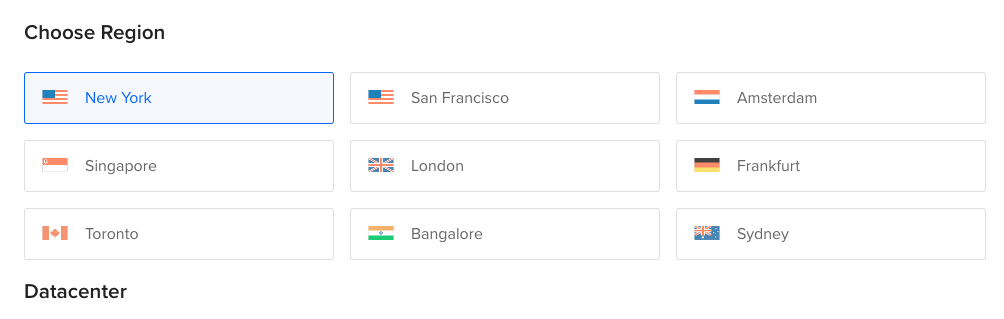
Alt Text: New York, San Francisco, Amsterdam, Singapore, London, Frankfurt, Toronto, Bangalore, Sydney.
The five main IP regions:
- AfriNIC - African region
- APNIC - Asia Pacific region
- ARIN - North America and several Caribbean and North Atlantic islands
- LACNIC - Latin America and the Caribbean
- RIPE NCC - Europe, the Middle East, and parts of Central Asia
Register with DigitalOcean
You can sign up with DigitalOcean and receive a $200 credit to spend during your first 2 months with our referral code!
https://m.do.co/c/61a8db796227
Setup may involve adding a payment method to be on file or adding balance to your account. Please note that we receive a small commission with every new paying customer that signs up with our link.
Create a Droplet
- Press Create at the top right and then select Droplet.
- Choose the region closest to you as your Droplet's location.
- Select Ubuntu as your operating system with the latest version.
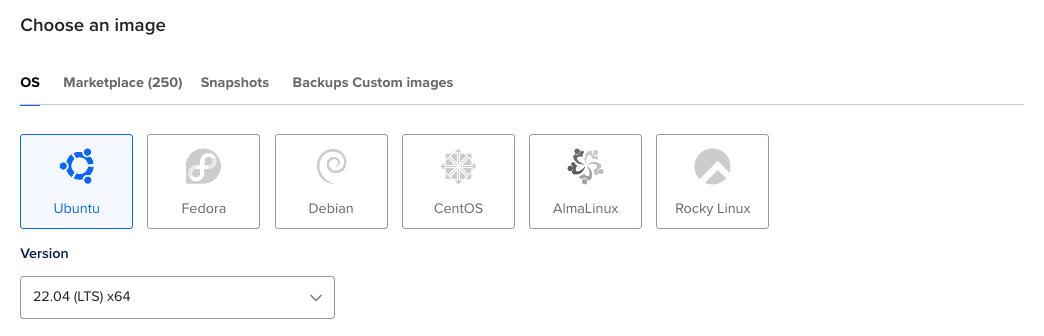
- Select Basic under Droplet Type, select Premium Intel or Premium AMD under CPU options, and then select the cheapest option for your region with at least 1GB of memory.
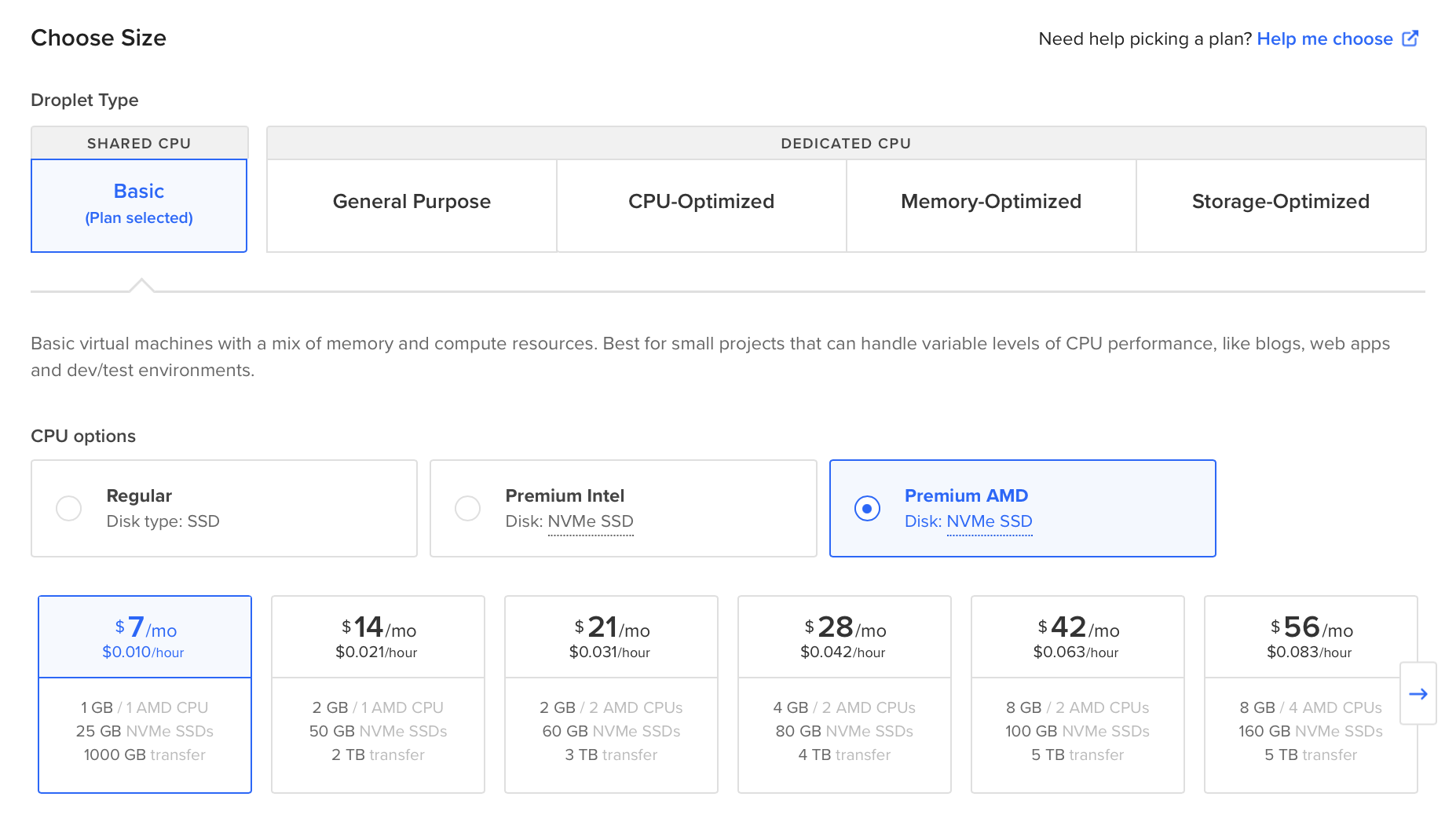
- Choose a secure password for your Droplet and store it somewhere safe. You can also choose to use an SSH Key for increased security.
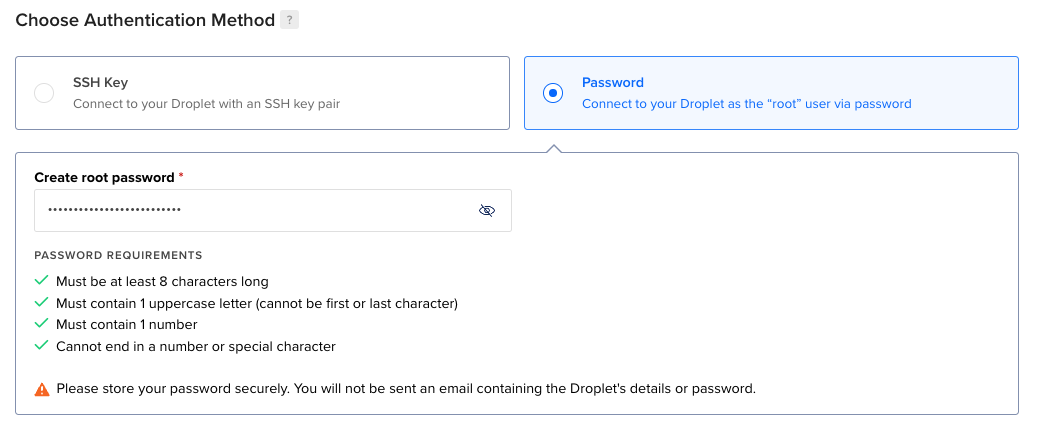
- You can choose to add backups or improved metric monitoring with your Droplet if you wish.
- Give your Droplet a unique name and make sure you are only creating 1 Droplet.
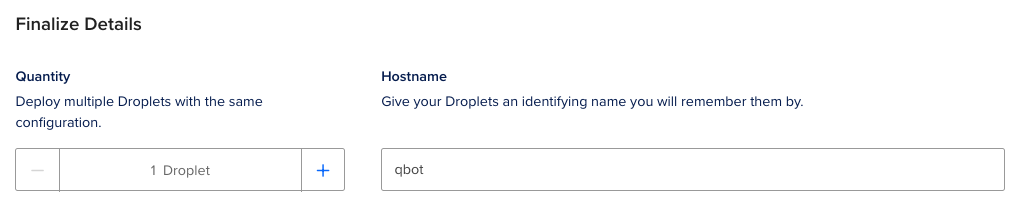
- Press "Create Droplet"!
Login to the Droplet
- Wait a few minutes for your Droplet to initialize.
- In your list of Droplets, select the IP address to the right of your Droplet's name.

- Open the terminal on your computer. On Mac, you can do this by searching for the Terminal application. On Windows, press Windows + R and enter
cmd. - Run the command
ssh root@followed by the server IP address. - Enter your Droplet's password when prompted.
It is normal for it to look like you are not typing anything when entering a password in your terminal.
Continue with Next Steps
Continue on under Next Steps with the Environment Setup guide to get Qbot ready to install onto your new VPS!